Today i switch on the Windows 7 PC which was setup for 2 monitor display before but now only use a single monitor.
When i start a program where it has displayed in the second monitor before now has became off-screen Window. I can't use the mouse to drag it back to the main monitor.
From the Microsoft Bing search i have found some sites that do the trick, howto geek and tenforums.
I use the simple trick as follow.
1 Press and hold the Shift key, right click or press and hold on the taskbar icon of the opened off-screen window (ex: "Store" app), and release the Shift key.
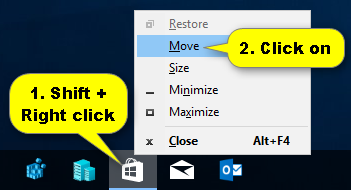
Press any arrow key, use your mouse or touchpad to move the off-screen window to where you want, and click/tap on the left button (primary) on the mouse or touchpad to drop the window.
That's it.



No comments:
Post a Comment