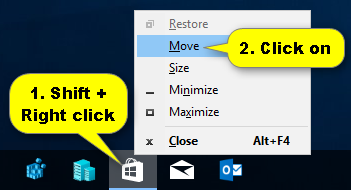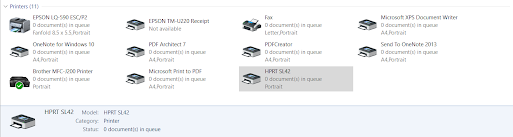Today I was trying to download some files from a google shared drive in Chrome. There are folders and files in the drive. When I right click on the folder or the file i can use the context menu to do the download.
A message prompt will show preparing for the download.
Upon finishing Windows will open a local folder (previous saved folder) to save the download.
However, after the download preparation has been completed the save folder is never open. Thus none of those folders and files are able to be download.
This has happened couple of times before. Some download was omitted but other was managed to download. I cannot remember what i did to get those download successful. Nevertheless this time i will check why those download has failed.Some suggestion from google search that maybe too many google account were signed in at one time (X-notifier extension installed for checking multiple email accounts). I log out from all the google account except one but still the download fail.
It looks like the download was blocked. I disable the ads-killer extension and its still the same. Another google search suggested that the cookie was blocked. And i saw in the Chrome setting that the Block third-party cookies was selected.
Then i select the Allow all cookies and finally the download was successfuly.
But i still need to block third party cookies. I cannot set to allow all cookies then after the download reset to block third party cookies again which is so troublesome.
Than i thought maybe the cookie was blocked in that google drive. Sure enough there was an icon in the right side of the address bar that when the mouse hover over a text message will show 'Third-party cookie blocking'.
When i click on the icon a Windows prompt show that the cookies has been blocked.
To unblock the cookies click on the 'Site not working?'. Another Windows prompt will show together with the option to allow cookies