How to Delete Photos from Whatsapp Group, Erase Media,
Images, Videos, Pictures on Android, iPhone

First question came in my mind was, How I can Delete Photos from Whatsapp group which is taking huge space of my Phone’s memory? I thought for a while and found 2 options as per below, which will help you to delete all images or media from your Whatsapp group if you are using iPhone and Android based mobile. This may also help you to understand how you can apply similar solution for your Java, Windows, Nokia or Blackberry too.
Option 1: Delete Photos From Whatsapp Group at Once
Yes, you can do this!! Let me teach you how?
Best way is, you can click “Clear Conversation” from group options which will clear full conversation, but still you may follow lengthy way as described below if you wants 

- Contact Whatsapp Group Admin that you are leaving group as you would like to erase all group medias which is taking huge space on your iPhone or Android mobile phone. So request him to Add you back immediately after you leave the group
- Before leaving the group, send Whatsapp conversation in email. which will send you all medias in your email for backup purpose
- Leave/Delete and Exit whatsapp group
That’s it. All the photos, images, videos was saved on your phone because of this group is deleted and you will have free space.
Even though, this method is fastest and best to Delete photos from whatsapp; there are few problems like below
- If admin of the group will not add you back :p
- If you are the Admin of the group, you may lose your role
- In case, you would like few of the medias out of all.
If you think above points is important and you don’t want to take a chance by deleting all photos from whatsapp group at once, you may use 2nd method as described below.
Option 2: Delete Photos from Whatsapp Group one by one
Well, I know this method is boring specially when you have hundreds or thousands of media pictures and videos stored by your whatsapp group. But if option 1 is not suitable, you have only this option.
Well, even with this option, you may go inside “All media” section of the group and select all photos/videos you would like to delete and click “Delete” icon to delete all of them. But still you need to spend time behind selecting those thousands medias. 

Anyways, I hope these 2 options will be useful for you and will surely help you to know How to Delete Photos from Whatsapp group and remove medias, pictures, images, videos from Whatsapp group to release free space for your mobile’s internal memory.
1
Open WhatsApp. You can remove all photos and videos saved from a single chat in WhatsApp. This will remove all media from that chat without deleting its text messages.[2]
2
Tap the “Chats” tab.
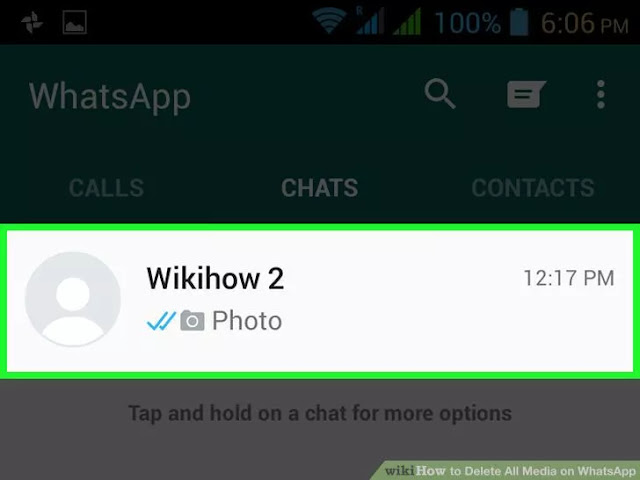
3
Tap a chat from which you want to remove all media.
4
Tap the ⁝ icon.
5
Select “Media.”
6
Tap and hold a thumbnail. This will select the photo or video for deleting. You’ll know its selected when you see a checkmark over the image.
7
Tap (without holding) more photos you want to delete.
8
Tap the Trash icon. It’s at the top right corner of the screen.
9
Make sure there is a checkmark next to “Delete media from phone.”
10
Tap “Delete.” The selected media is now removed from your device.
- If you no longer want WhatsApp to save copies of photos and videos to your Android, disable the feature in WhatsApp.












No comments:
Post a Comment