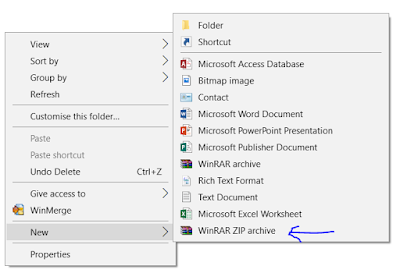This utility program is very stable (with many version updated) even on my upgraded Win 7 x86 computer but the last working version on my Win 7 is v2.2.2 released on Feb 2016.
Any following new version does not work on my computer because whenever i launch a print, the pdf file is not generated. The printer print test page function does not generate anything as well.
I cannot find any solution or repair advise therefore I have to revert PDFCreator back to v2.2.2 in order to continue using at least a working copy for myself.
Today while i am upgrading my Windows platform from 7 x86 Intel Duo Core to 10 x64 Intel i5 (different computer hardware), i try to upgrade PDFCreator to the latest version to see if the problem has been solved.
To my surprise the latest v3.5.0 still continue to refuse to generate pdf file. As a result i try to google for a fix and landed on this site
https://forums.pdfforge.org/t/pdfcreator-simply-will-not-print-help-needed/12715/7.
The user has reported problem that's the same issue on me. A support staff name Robin seems to point to the root of the problem, the security permissions at the PDFCreator spool folder is not configure correctly. So i check on the spool folder properties, "%USERPROFILE%\AppData\Local\Temp\PDFCreator\Spool", and the full control access right was not enable/allow. Refer to screenshot below.
After that i edit the SYSTEM and Administrators user's permissions to add with full control. Then the PDFCreator v3.5.0 is finally able to generate a pdf file now.
 Update 25 Jun 2019
Update 25 Jun 2019
The same thing has happened again. PdfCreator does not generate pdf file. Apply the same Full control permissions to SYSTEM & Administrator in "%USERPROFILE%\AppData\Local\Temp\PDFCreator\Spool" and the problem disappear.
Update 28 Dec 2022
The same thing has happened again on Win10 and PdfCreator 4.2.0. However the Print PDFCreator Test Page is working, unlike the problem on Win 7 and PdfCreator 2.2.2. The same solution apply again which is to add full control permissions to user "Administrator" at the PDFCreator Spool folder.
Side note
The Save setting on PdfCreator 4.2.0 was set to Automatic and unique filenames was enable. This setting will not popup the save dialog.
To allow save dialog to show, change the save setting to Interactive in which the setting for ensure unique filenames will be removed also. Finally remember to click Save button to activate the changes.
The setting to activate RSS news feed and send usage statistic is disable also.